There are many ways to look at the value your business receives from your social media and content marketing. But most commonly businesses look for ROI. They want to see more money in their business bank account. Luckily, there is much data for us to collect and use. But since it’s “much” some have trouble with deciding where to focus their attention. That’s why I’m happy to share with you a content marketing analytics dashboard (or you may consider it a social media analytics dashboard), to help you get started.
To be able to measure return, you have to… measure. And to measure you need to get a hold of the data that you need. I want to make it easy for you. So I created a Google Analytics Dashboard to help you keep an eye on the website impact driven by your search engine optimization, content marketing and social media marketing efforts.
Set up your new social media analytics dashboard in Google Analytics
Step 1: Access the Dashboard Link
Click on this link which will activate the google analytics dashboard template.
Step 2: Install the Dashboard
You will need to go through a couple of steps to install the dashboard, as you can see in the images below.
First, you’ll need to select a Google Analytics profile or website.
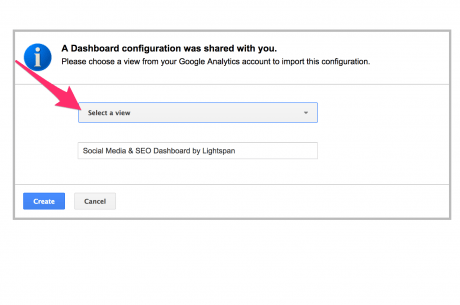
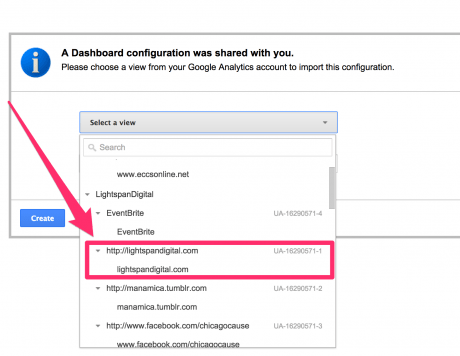
Step 3: View the Dashboard
You’re just about done. Does everything look ok? Is all the data getting pulled in?
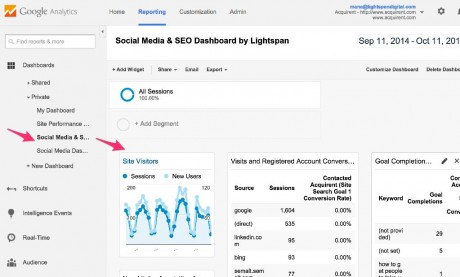
Step 4: Share the Dashboard with Your Team
You’ll notice when you first install the dashboard, it will appear under Dashboards – “Private.” For everyone in your team to be able to view the dashboard you’ll want to make it “Shared.” Locate the “Share” button, click it, and select “Share Object.”
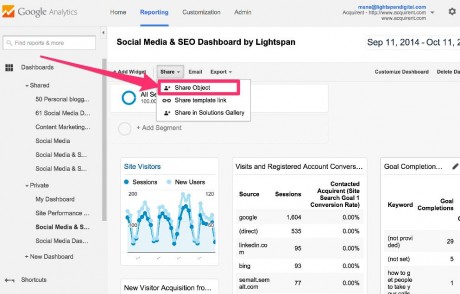
You’re set! Have fun with your data. And if you run into any questions, don’t hesitate to shoot me a note: mana at lightspandigital.com

Leave a Reply