 Can you be social without saying a word?
Can you be social without saying a word?
That’s the question many of our clients ask us. The answer?
Sort of.
Once in a while we get asked to build a social media presence for a business, without disclosing the owners’ personal likes, dislikes, passions and goals. For many reason some are still leery of exposing their personal information on social media. And in many cases we understand. It’s not easy to open up.
For those who want to proceed with caution, we’ve created a simple guide to dip your toes in social media enough to see what’s going on and how to talk to people, without diving into the deep end.
Millions of Twitter users, for instance, have never sent a tweet or have sent very few of them. That doesn’t mean they’re not active, or social. Many use their Twitter feed simply as an RSS Feed, getting their news and maybe a bit of humor through the people they follow. If it sounds like we’re describing you, here’s a guide to “being there” on social, without “being out there.”
Being a Twitter Voyeur
Privacy Policy
If you want to be a social media voyeur, the social media version of Jimmy Stewart in Rear Window, Twitter is your network. (Yes, I realize that 95% of Twitter users will not understand that reference, but it’s a great movie and this may be my only chance to slip it into a post, so I’m dropping it.)
Go to Twitter.com to create your unique “handle,” which is just another word for your Twitter name. All handles begin with an @ symbol. You can use your name (if it’s not already taken), or you can pick a word and number combination if you want to remain anonymous.
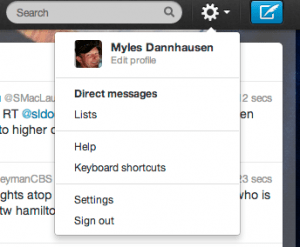 Once you’ve signed up, click on the gear icon in the upper right corner of the page, then choose settings. Here you can check the “Protect My Tweets” button. This allows you to choose who can see your tweets.
Once you’ve signed up, click on the gear icon in the upper right corner of the page, then choose settings. Here you can check the “Protect My Tweets” button. This allows you to choose who can see your tweets.
If someone wants to follow you, a request is sent to you that you approve before that person sees your tweets. Once someone can see your tweets, he or she won’t be able to retweet them (this is the Twitter version of “sharing” a post on Facebook, or simply forwarding an email).
However, if they want to, that person can take a screenshot of the tweet (or otherwise record what you tweeted) so be aware that protecting your tweets does not give you a license to say whatever you want without repercussions.
Photos
 If you want to be as anonymous as possible and only use Twitter to read other tweets, you can choose to not upload a profile photo (or avatar) and leave the default egghead image in place.
If you want to be as anonymous as possible and only use Twitter to read other tweets, you can choose to not upload a profile photo (or avatar) and leave the default egghead image in place.
But if you want to interact with others, we recommend uploading a headshot, or at least an image so people don’t think you’re a spammer, bot or automated account.
Limiting Access on Facebook
Facebook Privacy Controls – Mashable
On Facebook, you can limit how much people can learn about you as well. Like Twitter, you choose how much of a presence you will have on the platform.
To use Facebook, you have to provide your email address and your name, but from there, it’s up to you how much more you choose to share. You don’t have to provide a profile photo, contact information, bio or any information about yourself beyond your name.
You will be able to like and follow updates from product pages and search for your friends. You can even view the information they’ve shared on their pages, depending on their privacy settings.
If you want to share more, you can still limit who exactly sees what you share. In the upper right corner of your page, you’ll find a padlock symbol. When you click on that symbol, a dropdown will appear with three primary privacy categories:
• Who can see my stuff?
• Who can contact me?
• How do I stop someone from bothering me?
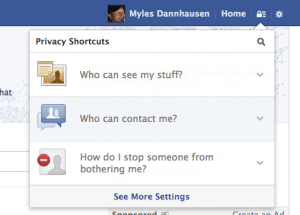 Each of these categories has further options, which allow you to limit who can find you in search, who can see posts, who can interact with you and more. You can even choose whether or not to allow search engines to provide your timeline in search results.
Each of these categories has further options, which allow you to limit who can find you in search, who can see posts, who can interact with you and more. You can even choose whether or not to allow search engines to provide your timeline in search results.
If you’re afraid that a friend might tag you in a photo or video that won’t please friends or family, you can set up Timeline Review. This won’t stop someone from posting a photo, article or video, but it will stop them from tagging your name in the post without you knowing about it. It also gives you the option not to approve that tag, and you get to review the post before it appears on your timeline.
If social media scares you, you’re not alone, so don’t stress. You can start by dipping your toes in the water. You’ll have little to lose and a lot to gain.

Leave a Reply