Twitter analytics is now available to all for free! Although I didn’t see an announcement I spotted the new Twitter Analytics dashboard today and confirmed it through other reports in the media. So it’s time to geek out and take a tour. Join me!
How to Access Your Twitter Analytics:
Step 1:
Go to ads.twitter.com. Log in or create an ad account. This is where it all starts.
Step 2:
Once you’re in your Twitter ads account, in the upper left of the top bar you’ll see an “Analytics” link. Click on it and choose one of two reports.
How to Read Your Twitter Analytics Reports
Step 1: Review Your Follower Report
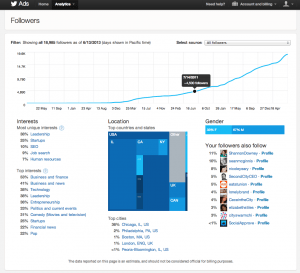 My favorite part of this report is the “Interests” data. If we know what our audiences are interested in, we know what information to publish more of. Very useful.
My favorite part of this report is the “Interests” data. If we know what our audiences are interested in, we know what information to publish more of. Very useful.
Step 2: Review your tweets timeline activity report.
For “Best” tweets for example, you will see the top 15% of tweets that received some level of engagement, in chronological order (not by performance). This seems to be the only obvious flaw I could find – you can’t re-order the tweets by “most retweets,” let’s say. 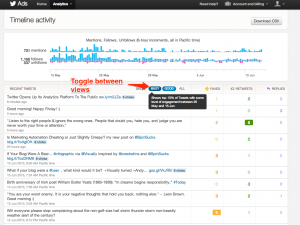
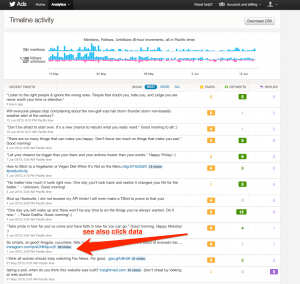
Step 3: Review your Follows, Mentions and Unfollows report
If you hover over part of the graph you will see stats for specific dates. I chose to analyze a May 20 spike and found that I tweeted a lot on that date. This confirms a prior study we did that showed a higher volume of Twitter following and mentions is directly associated with Twitter activity. In other words, the more we interact with others through compelling content, the more followers and mentions we get.
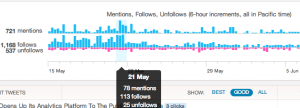 Step 4: Download and analyze your Twitter data
Step 4: Download and analyze your Twitter data
Although you can only download the past 500 tweets, ranking your tweets based on number of replies or retweets or faves is only possible by downloading the data and reorganizing it. 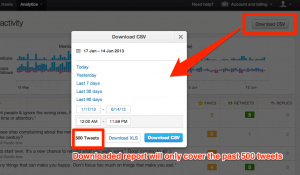
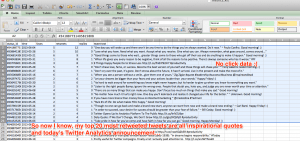
Step 5: Give it some thought
I like the reporting and the simple and clean interface.
My only three unfavorable observations are:
- Only recent data is available
- Retweets, mentions and faves columns can’t be re-ordered from high to low
- While the web report shows link click data, the data does not appear in the export. When you combine this issue with the one above in #2, it makes it hard to see which tweets drove the most click action.
Have you tried the new Twitter analytics? What are your thoughts?

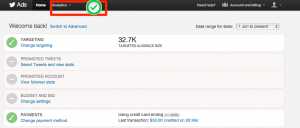

Leave a Reply