We digital marketers can use all the help we can get when it comes to Facebook—it’s a notoriously frustrating platform. In the spirit of giving (since it is caring, after all), here are my top three Facebook marketing hacks that have helped me help my clients.
1. How to Target a Specific Segment of Your Fans Without Paying
Everyone knows you can get almost creepily specific when boosting a post or creating Facebook ads. It seems some marketers have missed the fact that you can choose a demographic to target when posting an update without paying.
While composing your post, look down and to the left. Between the schedule and location buttons, you’ll see an icon that looks like a rifle’s crosshairs. (Don’t see it? Go to Page Settings and turn ON “Post Targeting and Privacy.” It seems the default setting for small pages is off.)
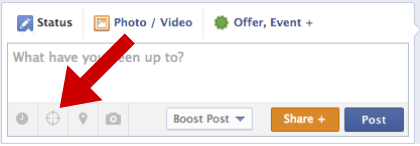
Look at all of your choices!

Why would you want to decrease your potential reach? Maybe you’re A/B testing some copy, maybe the content of your post is only applicable to people in a specific location or you’ve noticed a certain segment is much more engaged. Or, in some cases, maybe your client’s old agency mistargeted Like ads and you’re stuck with an irrelevant audience.

Bam! Problem solved.
2. How to Schedule a Shared Post
Yup, it’s possible to schedule sharing someone else’s post!
First, identify the post you want to share. Underneath the page or person’s name you’ll see the date and time the post was published. Click that.
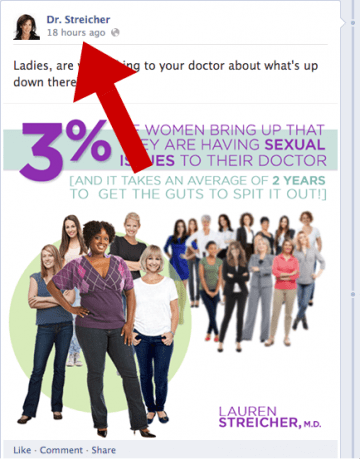
That will open up the post as its own page with a unique URL.
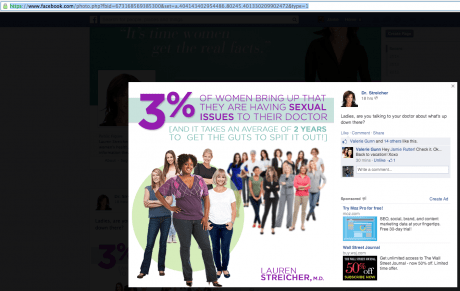
Copy the URL and then go to your page to start composing an update. Write your text and then paste the URL as if you were creating a link post. Make sure you delete the URL from the text area after the preview loads (since you should be doing that anyway). Schedule your post (and target if so desired) and you’re all done!
Yes, it looks like you’re just linking to the post, I know.

But check your activity log.
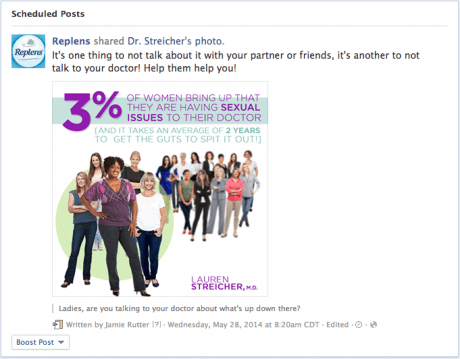
Shazam!
3. How to Add Call-to-Action Buttons on Facebook Ads (No Power Editor Needed)
Facebook has been evolving its native ad options– doing everything from slashing organic reach algorithms to force ad sales to offering more targeting and creative options to cut down on third-party needs for marketers.
Earlier this year, we published a step-by-step guide on building ads with call-to-action buttons through the Power Editor. Since then, Facebook has expanded this useful option to the easier-to-digest Ads Manager.
Why do you want a call-to-action button? Action-gating is powerful and drives results. Plus, we all already know about Facebook’s strict 20% text rule in ads that leaves few options for graphic design choices no matter what editing tool you use. With the right copy and image, we’ve seen Facebook Newsfeed ads with call-to-action buttons reach almost 7% click-through rates with a cost as low as $0.18 per action.
This is how to do it.
Start by going to Ads Manager and creating a new ad. In this example, I’m driving traffic to an Amazon product page so I selected the “clicks to website” option.
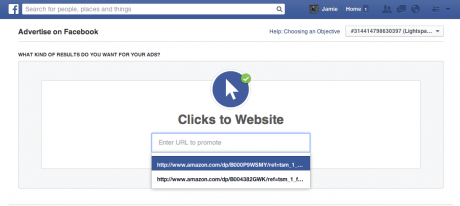
Connect your Facebook Page to the ad. Once you do so, you can select one of a few CTA buttons.
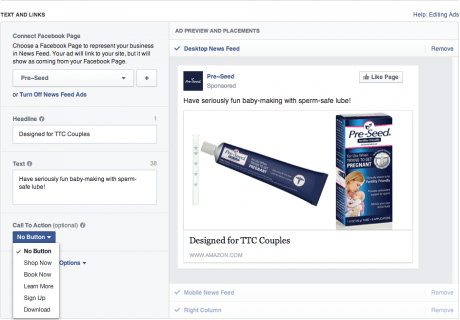
Go about choosing your image, copy and targeting as usual, then place your order and watch the clicks roll in!
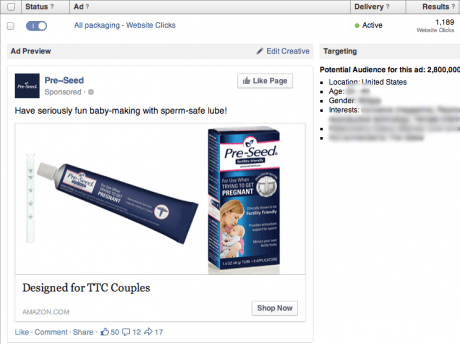
Boom!
Do you have any Facebook tips and tricks to share?

Leave a Reply