Lightspan Digital’s president, Mana, saw something in her Facebook Timeline this weekend that caught her eye and she passed it along to the rest of the Lightbugs. A “shop now” call-to-action button is showing up on select brand page’s promoted posts! The Lightspan team did some digging on this new trend and here’s our step-by-step guide on how to utilize this new feature on your Facebook fan pages.
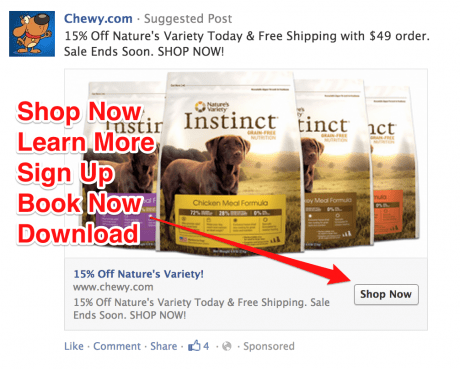 Why is this new call-to-action feature important? Calls-to-action (CTAs) are one of the key lead generation elements of both traditional and digital marketing. Best practice dictates that all of your marketing tactics: emails, social media updates, press releases, blog posts, trade shows, etc. should include CTAs. Facebook has integrated this known best practice as a new tool for social media marketers – and we couldn’t be happier. There are five CTA buttons that are now available for use only through the Facebook Power Editor: Shop Now, Learn More, Sign Up, Book Now and Download.
Why is this new call-to-action feature important? Calls-to-action (CTAs) are one of the key lead generation elements of both traditional and digital marketing. Best practice dictates that all of your marketing tactics: emails, social media updates, press releases, blog posts, trade shows, etc. should include CTAs. Facebook has integrated this known best practice as a new tool for social media marketers – and we couldn’t be happier. There are five CTA buttons that are now available for use only through the Facebook Power Editor: Shop Now, Learn More, Sign Up, Book Now and Download.
How to Create A Paid Facebook Ad With A Call-To-Action Button
Step 1: If you haven’t yet downloaded your Facebook ad accounts into Power Editor, do so. Go into your Ads Manager and find the account that you’d like to dive into. Click Power Editor in your lefthand menu and you’ll automatically be prompted to download your ad account.
You’ll then be lead to your home page where you’re able to preview all ads published under your account. To better organize past campaigns, filters can be used to view by date and recently edited. (Click photo below to zoom in greater detail.)
Step 2: In order to create an ad with the new CTA button, you must choose website conversions as your objective and create a new unpublished post.
Step 3: You will then be prompted to create your unpublished post. Insert your designated URL (I recommend using the Google Analytics URL Builder to source code your link for tracking purposes), post copy and image (you can import from the website or you can upload a new one). After creating your post, you will be prompted to designate your target audience and pricing optimization.
Voila. You’re all set! You now have an ad with a powerful call-to-action button. Here’s an example of an ad that I created for one of our clients, Falafill (by the way, if you haven’t tried their food yet – it’s a MUST).
Now the question is – can I create a Facebook post without an ad budget that has the same CTA button? Yes, yes you can!
How to Create A Facebook Post With A Call-To-Action Button – Fo’ Free!
Step 1: Creating a Facebook post is a similar process – you still need to be in Power Editor, but instead of being in your ad account, switch over to Manage Pages. Click the page that you want to create a post through. Let it be noted that you’ve always been able to create content this way, but never before has there been such an incentive to do so.
Step 2: A pop up from identical to our previous “unpublished page post” will prompt you to fill out designated URL, post copy and imagery. I have chosen to duplicate my previously created ad.
Step 3: Once you have optimized your post and saved your final product, click your new post from those listed in order to finalize publication. You can publish now or schedule for a later date.
Note: Although your post will show up as now being scheduled in Power Editor (if you have chosen that option), your Page’s Activity Log will not show your newly scheduled post. You will only be able to see this in your Power Editor.
Facebook Call-To-Action Button Tips
- Use Google Chrome while creating your ads / posts. We had troubles using other browsers and Google Chrome was the only one that was completely reliable.
- Get creative with how you use your CTA button:
- Use “Shop Now” to promote a new product, a product that’s newly on sale, a product that is newly restocked
- Use “Learn More” to showcase a new or popular blog post or product feature
- “Sign Up” is a great CTA for newsletter and webinar registration
- “Book Now” can be used to book an appointment or ticket
- Use “Download” to promote e-books and white papers
How will you use your newly found knowledge of CTA buttons to promote your Page? Leave your ideas and suggestions in the comments!

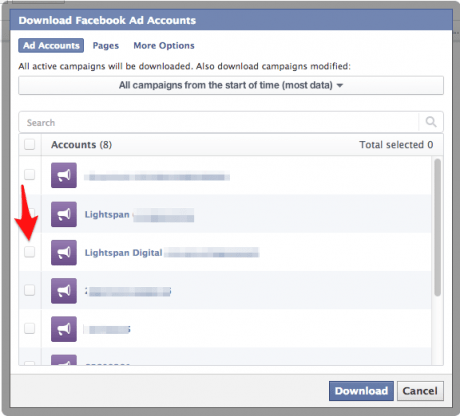







Leave a Reply